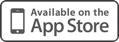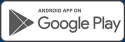Google Pay
Relax ... we support Google Pay.
Basics
What is Google Pay?
Google Pay is a mobile wallet that can store credit cards, debit cards, gift cards, loyalty cards, etc. It allows you to pay for purchases at participating
merchants with an Android device by tapping or placing your device near an activated contactless payment terminal.
How does Google Pay work?
Google Pay uses Near Field Communication (NFC) technology to process payments at tap-to-pay terminals. This technology allows a user to load a
payment card to a device and make payments via a contactless payment terminal without actually swiping the card.
Where can I use Google Pay?
Google Pay can be used at merchants who are equipped with an NFC payment terminal.
- In-store purchases – You can use Google Pay at over a million merchant locations equipped with NFC-enabled contactless payment terminals.
- In-app purchases – You can also use Google Pay within various apps for purchases. Look for one of these symbols:


What mobile devices are eligible for Google Pay?
NFC-enabled Android devices running Android OS 4.4 (KitKat) or higher are eligible to use Google Pay. The following devices
running KitKat are not eligible for Google Pay because they lack an NFC antenna:
- Evo 4G LTE
- Nexus 7 (2012)
- Samsung Galaxy Note III
- Samsung Galaxy S3
- Samsung Galaxy Lite
How can I get Google Pay?
Using an eligible device, access the Google Play store and download the Google Pay app. (Newer devices may have the app pre-loaded.) The app will
allow you to add and remove cards, view recent transactions and view card information.
Which HTB Global Cards can I use with Google Pay?
All HTB Global Visa Credit and Debit Cards are available to use with Google Pay.
Is Google Pay free?
Yes, be aware that message and data rates may apply, depending on your data plan.
Can I remove my card from Google Pay at anytime?
Yes, you can add and remove cards as needed.
Can I use Google Pay internationally?
Currently, Google Pay is only available within the U.S.; however, there are plans to expand internationally in the future.
Will I continue to earn CURewards® with my HTB Global Visa Credit Card using Google Pay?
You will continue to earn CURewards® points for purchases
made using your physical card as well as purchases via Google Pay.
Can I use Google Pay on my Android Wear device?
Google Pay is not available on Android Wear devices at this time.
Adding/Removing a Card
How do I add my HTB Global Visa Credit and Debit Card to Google Pay?
Using an eligible Android mobile device, HTB Global Visa Credit and Debit
Cards can be managed within Google Pay.
- Open the Google Pay app and select “Add a Credit or Debit Card” (if adding an additional card, select the “Add Another Card” option).
- Use the device camera to capture your card information or enter it manually.
- Review and accept the Terms & Conditions.
- To verify the new card information, you will be prompted to contact a Representative prior to completing the set up process.
- Once verified, your HTB Global Visa Credit and Debit Cards will be ready to use with Google Pay on your mobile device.
What if I already have my HTB Global Visa Credit or Debit card enrolled with a Google Account?
- If a HTB Global Visa Credit or Debit Card is already enrolled with a Google account, import it into Google Pay as your first card by selecting it from the on-screen list and confirming the security code on the back of your card.
- Review and accept the Terms & Conditions.
- Once verified, your Credit or Debit Card will be ready to use with Google Pay on your mobile device.
How do I remove a card from Google Pay?
Removing the card from Google Pay only deletes it from the app and the card can be added back at any time.
- Select the card in the Google Pay app.
- Select the "Remove Card" option.
- Confirm by selecting "Remove".
Using Google Pay
Do I need to be connected to the internet to perform transactions?
For in-store contactless payments you do not need to be connected to the internet.
Can Google Pay be used for recurring charges, subscriptions or bills?
This service is not currently available.
How do I change my default card?
The first card you add to Google Pay automatically becomes your default payment card. To pay with a card other than your default card,
you must change the default option. Prior to making a payment:
- Unlock your mobile device and open the Google Pay app.
- Select the card you would like to use for payment.
- View the card details screen and select the option “Set as default card”. This will make the selected card your new default card. You will now be able to complete your purchase using the desired card.
How will a Google Pay transaction appear on my HTB Global statement?
The transaction will say "GOOGNFC" or "GOOGLE". Also, the transaction description varies
based on the merchant.
How do I use Google Pay?
For in-store contactless payments you do not need to be connected to the internet. When making in-store purchases with Google Pay:
- Unlock your mobile device by using your PIN, pattern or passcode.
- Tap it against the NFC-equipped payment terminal. You do not need to open the Google Pay app to initiate the transaction. The payment will automatically be processed using your default credit or debit card.
- You will receive a merchant receipt as well as an electronic notification on your device.
- Your experience with Google Pay may vary by merchant. If asked to verify the last four digits of your card number when making a purchase, provide the merchant with the last four digits of the device account number (for further information, see the Security section below regarding tokenization). This number can be found on the details page by opening the Google Pay app and selecting the desired card. You may also be asked to provide a signature or debit card PIN to complete your transaction.
How do I return an item I purchased using Google Pay?
The return process will vary by merchant; however, you may need to present a receipt or virtual account number for
the return. Your virtual account number is accessed through the Google Pay app. To complete the transaction, tap your Android device on the payment terminal and wait for confirmation that
the return has been processed.
Security
How will Google Pay keep my information protected?
Tokenization and virtual account numbers are utilized with Google Pay. Your personal account and card data are never
stored on the physical device or shared with merchants. Additionally, Google Pay requires a type of screen lock (e.g., password, PIN or pattern) to be activated on the mobile device. Google
Pay will not function if a screen lock is not present.
What is a virtual account number?
All payment cards stored in Google Pay are assigned a virtual account number. This specific number is used instead of the actual card
number when you make a purchase with Google Pay. The device account number along with a dynamic transaction-specific security code is used to process your payment. This means that your actual
credit or debit card number is never shared with merchants or transmitted with the payment. View the last four digits of the virtual account number in the "Card Details" section of Google
Pay.
What should I do when I receive a new, replacement, or renewed card?
When a card is reissued (e.g., new card number, new expiration date, etc.) you must perform the steps
of removing and adding a card to Google Pay.
Why does my card image in Google Pay look different from my physical card?
Your card image in Google Pay is a digital representation of your physical card. The image you
see in Google Pay may not be an exact copy of your HTB Global Visa Credit or Debit Card.
What happens if I replace, update or lose my Android mobile device?
If you replace or update your Android mobile device, your HTB Global Visa Credit and
Debit Cards enrolled in Google Pay will not be automatically transferred to the new device. You will need to set up Google Pay again and add your cards to the new device. If your Google Pay
device is ever lost or stolen, you can use Android Device Manager to remotely suspend or delete your HTB Global Visa Credit and Debit Card from Google Pay. Since your payment
information is never stored on your device, there's no need to cancel your card. You can continue to make purchases using your physical card even when the device account number is suspended
on Google Pay.
How will a Google Pay transaction appear on my receipt?
Receipts will look the same as they always have; however, receipts created from virtual account usage will display
the last four digits of the virtual account number, not your actual card account number.
Questions & Information
Who do I contact for general questions about my digital account number?
Please contact HTB Global at +1 (587) 713‑9254.
Click here for more information on Google Pay
Click here for more information on Android Device Manager
Google Pay is a trademark of Google LLC. Android, Google Pay, and the Google Logo are trademarks of Google LLC.